In
My Screen Recorder Pro, you can use a
folder shortcut to select a network location for saving your screen recordings.
When the application is launched, a folder with the name "My Recordings" is created in your "My Documents" folder. When you create a screen recording, by default it is saved in the "My Recordings" folder.
You can create a folder shortcut to a network folder. To create a new folder shortcut, click File >> Folder Shortcut >> Add.
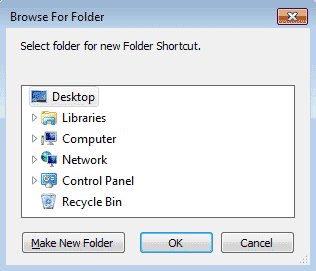
Select the network folder where you want to store the screen recordings. Once you select the folder, you will see a folder shortcut created in 'Folder Shortcuts' list.
Now, when
creating a schedule, select your new folder shortcut from the 'File output folder:' drop down under the Recording options section.
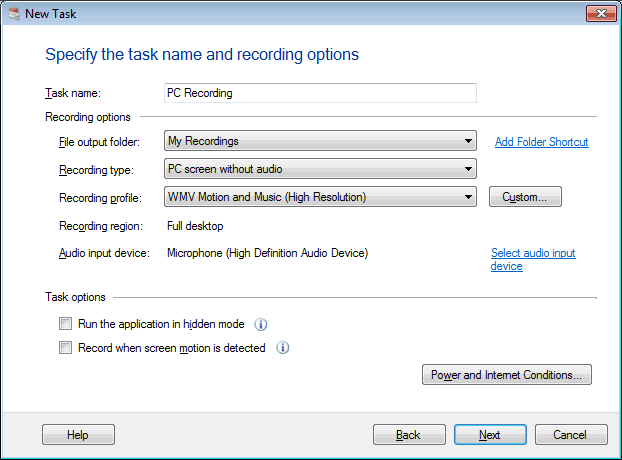
Screen recordings performed on a schedule will now be stored in your network location.

