Working with File Manager
You can open a File Manager for both, Quick Connect and Automated Transfer Profile. Open the File Manager for the profile by right clicking it and selecting Open File Manager.
If the transfer is between a PC folder and FTP server, there will be a brief delay while the connection is being established to the FTP server. The program downloads a list of the files and folders available on the server.
Transferring Files and Folders
The explorer-style interface of the File Manager makes it easy to navigate and transfer files between local and remote folders. Select the files you want to transfer and click the transfer buttons. As in the explorer, you can simply drag files from your PC and drop them to the folder on FTP server.
If you do not want the transfer to take place right away, there is a Transfer Queue where you can add the files for transfer. The files and folders are just added to the Transfer Queue, but the actual file transfer does not begin. When you are finished selecting files to transfer, click the Transfer Queue tab at the bottom of the Auto FTP Manager window. To begin the transfer, click the Start button.
To stop a transfer, click on the Stop Transfer icon on the main toolbar or you can click on the Stop button on that window's toolbar.
Compare Folders
This feature automatically compares files and folders in both Folder 1 and Folder 2 and highlights the ones that are not present in both. To compare, click the Compare folders button on the bar separating the two folder windows.
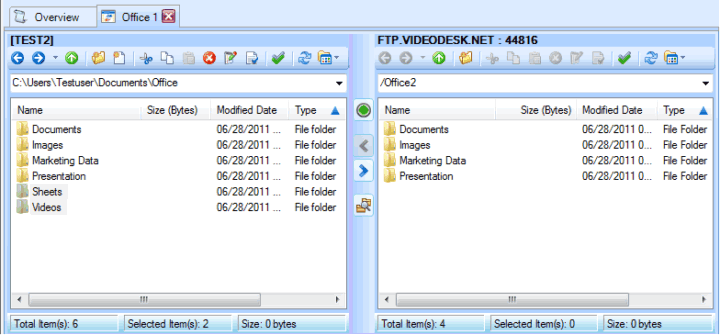
Files that are same and present in both folders, but have been renamed, will be highlighted. Files with the same name present in both folders are selected if there is any difference in the file size. Click the blue arrow buttons (located just above the "Compare folders" button) to transfer all highlighted items from one folder to the other.
Note: In case of partial transfers you can resume transfer without starting over. Resume option would appear whenever a file that is being transferred is already present at the destination side.
|