| Security Monitor Pro: Changing Video Properties |
Changing Video Properties
To change video properties like frame rate, video dimensions, and image compression:
- On the File menu, click Video Properties.
- The View Camera Video Properties Options window opens.
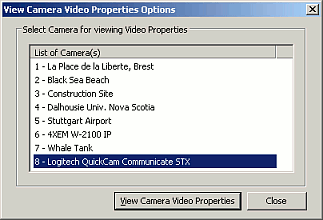
- For a connected camera, a window will open allowing you to change settings. For IP cameras, that camera's settings web page will open in your default web browser.
Video Properties are driver dependent. One or more properties may differ across different types of cameras. To change the way Security Monitor Pro uses the device, click Tools > Camera Monitoring Options > Video/Audio Devices > Edit button.
|