|
Menu Bar
Using Menus, you can access all the features provided in the application. This section describes all the items of main menu. The Menu Bar is divided into following sections:
- File Menu: General operation controls.
 |
- Add Files: Select a single or batch of Media files from your PC and add them for conversion.
- Search Media Files: Choose the folder and types of media files to search within this folder.
- Start Conversion: Select the file you want to convert from the conversion list and click on Start Conversion.
- Play Source: Plays the currently selected original source file.
- Play Converted: Play the converted file.
- Rename Destination File: By default the converted file will save with the same name as original. You can use a different name if you prefer.
- Open Destination Folder: Destination folder is where the converted files are saved. Select this option to go to the folder that contains all your converted media files.
- Copy Converted File to: Copy the selected files to the desired folder location.
- Launch Menu: Launch other DeskShare applications.
- Exit: Stops all the running actions, preserves the previously selected settings for the next use and closes the application.
|
- Edit Menu: Common conversion list related, file management features.
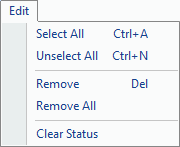 |
- Select All: Press Ctrl + A to select all the files from the conversion list.
- Unselect All: Unselects all the files from the conversion list.
- Remove: Remove the selected media file.
- Remove All: Remove all the media files present in the conversion list.
- Clear Status: Clear Status removes the current status of all the converted, failed or aborted files. Status of all media files will be updated and made pending.
|
- Formats Menu: Select output formats for conversion.
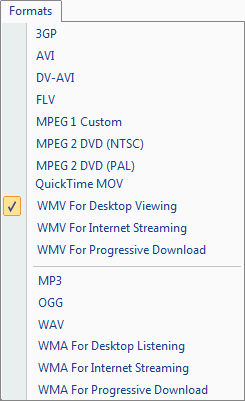 |
Video Formats:
Audio Formats:
|
- Tools Menu: Tools menu includes following items:
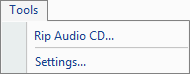 |
- Rip Audio CD: Rip your audio CDs to MP3, WAV, etc.
- Settings: Configure the general application settings.
|
|