| Digital Media Converter Pro: Add Media Files from YouTube |
Add Media Files from YouTube
It is very easy to download media files from YouTube using Digital Media Converter Pro. You can add web media for conversion or simply viewing.
To download media from YouTube, click on File >> Add Web Media
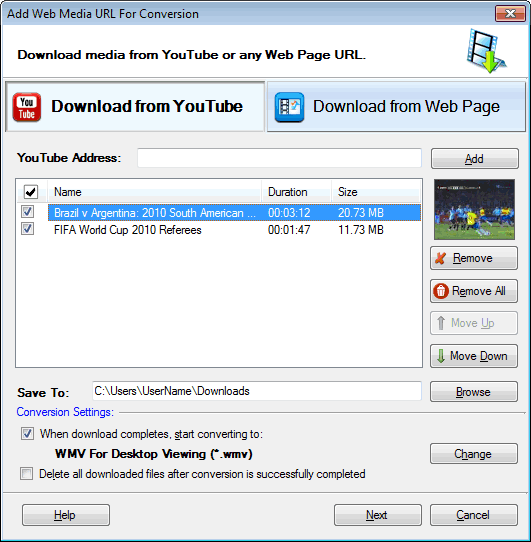
To download a YouTube video, enter its URL and click on the Add button. This will extract the media file information like the File Name, Duration, Size and Thumbnail then add it for downloading.
Conversion Settings
When download completes, start converting to: When this option is checked, it will automatically add the downloaded files in the conversion list and will start the conversion to selected format when download is completed successfully. You can change the output file format and its Conversion Settings by clicking on Change button.
Delete all downloaded files after conversion is successfully completed: If this option is checked then all the downloaded files will be deleted after its successful conversion.
Downloading Media
When finished searching the media URL, click Next button to start the download of the files.
|