Positioning your Microphone
The microphone needs to be positioned correctly for optimum speech recognition accuracy. If the microphone is out of place then Dictation Pro might not be able to hear you clearly and make mistakes. Consistent positioning is also important. Make sure that you position the microphone the same way each time you dictate. Take into consideration the following points:
-
Make sure that the microphone is positioned about an inch away from your mouth.
-
Speak clearly and do not rush.
-
Speak in a quiet environment.
-
Do not breathe directly into the microphone.
-
Make sure that your microphone is not set to mute.
-
Position the microphone at the corner of your mouth and not directly in the front.
Setup Microphone
After you have positioned the microphone, check whether it is working properly or not. You can test the Microphone from the Select Microphone dialog or from the Windows Control Panel Sound dialog.
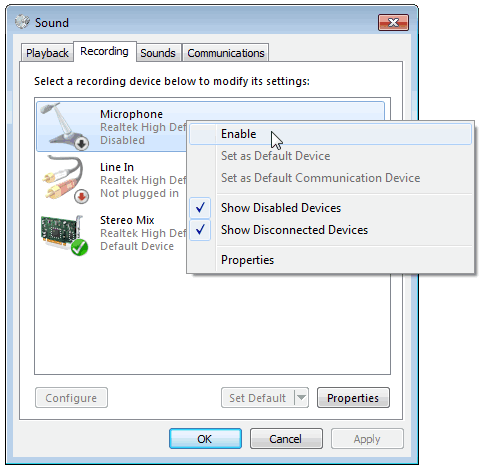
Take into consideration the following points:
- Make sure that a microphone is connected to your computer and is enabled.
- Observe that the sound bars are shown.
|