|
Undo And Redo Actions
The undo and redo commands allows you to easily return your artwork to its previous state. Freehand Painter lets you undo the actions those you perform while drawing, starting with the most recent action. If you don’t like the result of undoing an action, you can redo it.
You can undo or redo the actions applied to an image, such as a brushstroke, an effect, or a transformation. You cannot undo or redo actions applied to the workspace such as changing preferences like color, its opacity and brush size. Undo is often more convenient than trying to delete an item that the user has accidentally drawn.
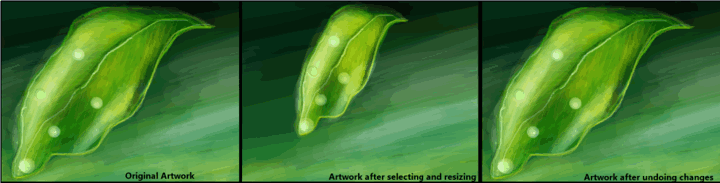
Undo or Redo Changes
- To Undo the Actions, click
 on the option bar or press Ctrl + Z. on the option bar or press Ctrl + Z.
- To Redo the Actions, click
 on the option bar or press Ctrl + Y. on the option bar or press Ctrl + Y.
|