Run My Screen Recorder Pro in Hide Mode
You can run the application in the background, using the Hide Mode feature. In hidden mode, the application does not appear in the Taskbar or System tray. To hide the application, click File >> Hide Mode, the following dialog will shown:
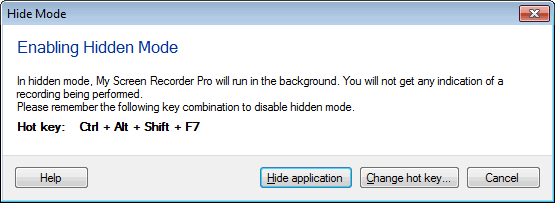
To hide or unhide the application, you must set and remember the hot key combination. By default, Ctrl + Alt + Shift + F7 is set as the hot key. If you change the default, select a hot key combination that can be easily remembered. To select a different Hot key combination, click on the Change hot key button.
The selected hot key is used to toggle between Hide Mode and normal mode. To directly run the application in hide mode, click Hide application button. Use Motion detection recording and Time-lapse recording while application is running in Hide mode.
|