Triggering an Alert at Regular Interval
At regular intervals option is useful when you want to run the selected actions after certain time period. For example, if you want to monitor the store, traffic signal, parking area without motion being detected. When this option is selected then selected actions will start at selected interval. Click Camera >> Manage Cameras >> Edit Camera >> Actions and select At regular intervals of n minutes option.
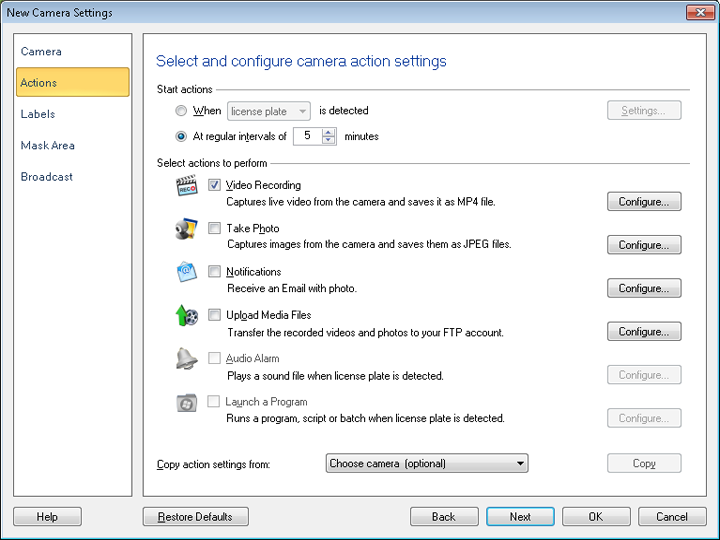
You can run the selected actions after every N minutes or seconds. By default, 5 minutes is selected. Minimum interval between the two alerts is 15 seconds, whereas maximum you can select is 999 minutes. Minutes will toggle with seconds.
Update the interval gap from minutes to seconds or vice versa
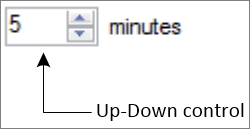
You can increase or decrease the time interval using Up-Down control buttons, mouse scroll or keyboard up-down keys. If currently displayed unit is minutes then perform following steps to convert this unit into seconds:
- Select the minimum minutes value i.e., 1 minute.
- Decrease the interval gap.
- Currently displayed unit will be updated to seconds and 59 seconds will be displayed in the Up-Down control.
Similarly, if currently displayed unit is seconds then perform following steps to convert this unit into minutes:
- Select the maximum seconds value i.e., 59 seconds.
- Increase the interval gap.
- Currently displayed unit will be updated to minutes and 1 minute will be displayed in the Up-Down control.
There are 4 actions to perform at regular intervals:
|