
Open a new file.
Toolbar provides a quick access to all the important features provided in Text Speaker.
 |
Open a new file. |
 |
Saves the file you are currently working on. |
 |
Close the selected file. |
 |
Speak will toggle with Pause. Use the splitter |
 |
Stop listening to the current file. |
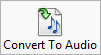 |
Select and adjust the audio properties and convert the selected document to an audio file. |
 |
Undo the last change. |
 |
Redo the changes that were undone. |
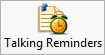 |
Set alarms with Talking Reminders. This reminder appears even if Text Speaker is not running. |
 |
Clicking on Full Screen toolbar icon will hide the Toolbar, Menu bar and File list. Only the Text Display Area will be visible. |
 |
Select a different voice, adjust its properties like volume, pitch, and speed. You can also download more voices. |
 |
Adjust the way a word is pronounced by the voice. |
 |
Configure the application settings. |