My Screen Recorder Pro can capture webcam video while recording the PC screen to create more interactive video presentations.
To capture webcam video, first connect the webcam to your PC and click on the Settings icon from the tool bar. On the
Recording Options tab, select the
Record Webcam checkbox and choose the webcam from the drop down list. Click OK to complete the settings.
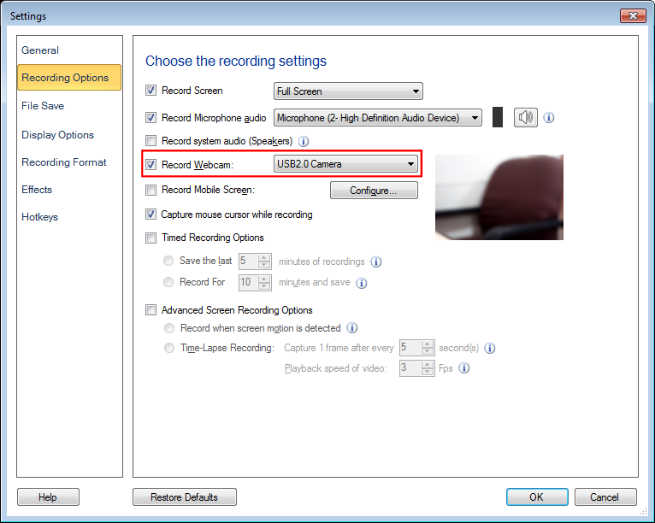
Next, click on the Record icon from the tool bar to start the screen recording. You can adjust the size and position of the Webcam window by clicking and dragging the window while recording. First, create a few test videos to check the webcam window settings. You can use the hotkeys to easily add or remove the on-screen webcam while recording is in progress.

