Deleting a User
The Admin and Secondary Admin are the only accounts that are allowed to delete a user. In the User Management section, right-click on the user name and select the Delete option.
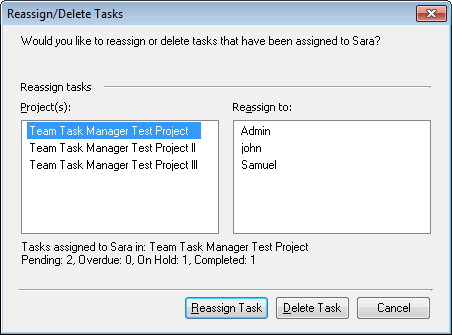
If the user you are deleting has no tasks assigned then it is a simple one step procedure. However, if the user has tasks, then you can select the Reassign Task option. You can reassign those tasks to other members in the project. The user can be a member of more than one project, therefore select the projects you will like to reassign tasks from. Next, select any other user in the project and click on Reassign Task. When a project is selected from the list, the user's task count in that project is shown. You will be able to see the Pending, Overdue, On Hold and Completed tasks. If the tasks assigned to the user are not needed then you can choose to Delete Task.
Note: If you reassign or delete the tasks, the changes can not be restored. So you need to be careful before you choose any of the options.
|