Transfer Video DVDs to your Portable Device or PC
Sometimes a DVD is the perfect thing to watch. Other times, you want to see your video where a DVD player is not available. Rip DVD Plus makes it easy to transfer your video DVD’s to play on an iPhone, Microsoft Zune, almost any portable device, or a computer.
This article explains a fast, simple way to convert your DVDs into other useful formats.
Ripping a Video DVD
Run Rip DVD Plus and insert the DVD into your computer's DVD drive.
Start the ripping process by clicking File >> Open DVD Disc. If you have multiple drives, you will be asked to pick one.
Now, you should decide what to rip. You can pick between modes: Custom Rip, Rip Main Title(s), and Rip Entire DVD.
-
Rip Main Title(s)
If you select this mode, the program will turn the main content (movie or TV shows) on the disc into files on your PC. This is perfect if you would like to watch the entire movie, start to finish, either on the computer or on a separate player. You won't get any of the “extras”, trailers, or deleted scenes.
-
Rip Entire DVD
This option rips all the video content of the DVD. Depending on the way the DVD is constructed, this can be a good way to put all the content on a device.
-
Custom Rip
In a custom rip, you select which titles and chapters you would like to turn into files. This is a good choice if you would like to be able to navigate among the various components of the DVD. For instance, if you would like to have the extra documentary in a separate file from the movie, or rip only your favorite episodes of a TV show, select Custom Rip.
For this example I'm going to use a Custom Rip.
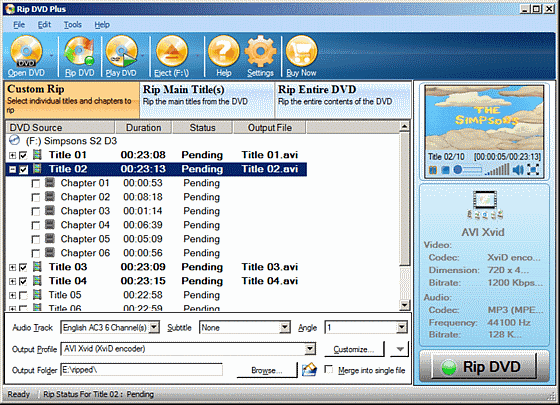
Rip DD Plus will scan the DVD and list all the titles. A "title" is a major video segment. Some DVDs have only one title. Other DVDs have several titles. For instance, a TV series DVD lists each episode as a separate title. A title is generally further divided into smaller segments called chapters. The chapters are used for navigation within the DVD menu.
We will rip each title as a single file. Since we will play the files on our PC, we will select the AVI Xvid output profile. This setting gives the smallest file sizes with high quality video and audio.
It's important to select an Output Folder. This is where the files will be saved.
Click Rip DVD to start the ripping process.
Ripping video DVDs that contain 2 hours of video can take anywhere between 30 and 90 minutes. How long the process takes will depend on the speed of your DVD drive and the speed of your computer. While ripping, you can continue to use the computer for other things or watch the video in full screen mode.
After the entire DVD is ripped the Output Folder will contain one AVI file for each title that you selected. You can select
Merge into single file, in which case all the video ripped will be combined into a single file that you can watch on your PC.
Rip DVD Plus can create movies and audio files that are designed to play on the Apple iPod and iPhone, Sony PlayStation Portable, Microsoft Xbox and Zune, mobile phones, and many other devices.
It's simple to convert a video DVD into a format you can play on any device.