Import Transfer Profiles
You can import the connection profile settings from Auto FTP Manager or FTP Manager Lite. To Import connection settings, click File >> Import Profiles.
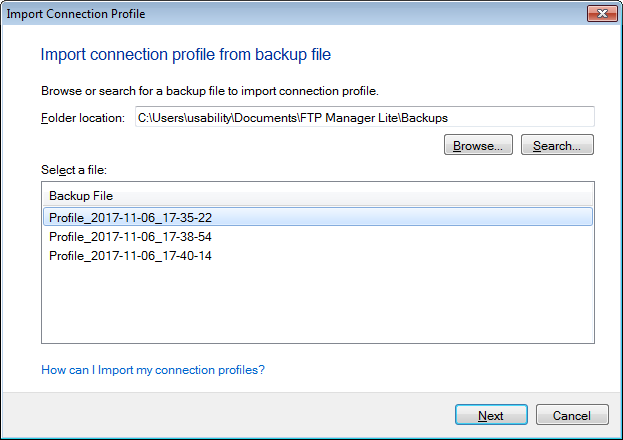
In the Import connection profile dialog, you need to specify the backup folder location. After specifying the folder, you will see a list of Backup files in it. Select a file and click on Next.
In the next step, you will see a List of connection profiles found in the backup file, as shown below:
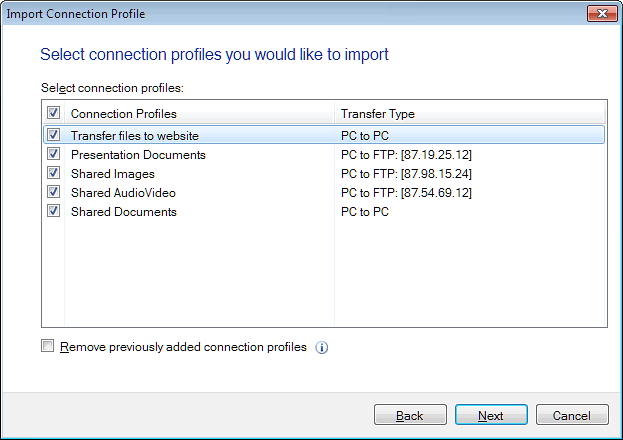
By default, all the connection profiles are checked. You can choose the profiles you wish to exclude by de-selecting them. To append the connection profiles listed in backup file and keeping all your existing ones, uncheck Remove previously added connection profiles.
After you have selected the connection profiles you wish to import, click Next to import the profiles to FTP Manager Lite.
|