Export Cameras
The cameras in the application, along with the configured settings can be stored in a backup file. To take a backup of the Camera(s) and settings, click File >> Export Cameras.
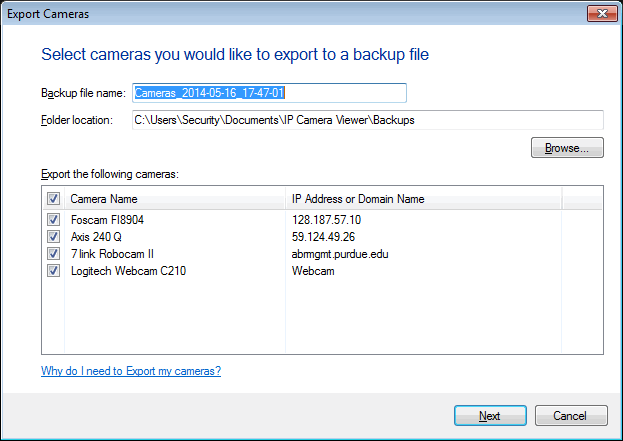
You will need to specify the file name and the folder location to save the backup file. By default, the file will be named Cameras_YYYY-MM-DD_hh-mm-ss and saved in Documents >> IP Camera Viewer >> Backups. You can store the camera settings on your local drive or network folder.
In the Export Cameras dialog, you see a list of cameras currently added in application. It also displays the IP Address or Domain Name. By default, all the camera(s) are checked. You can choose the cameras you wish to exclude from the backup by de-selecting the check boxes. Once you are ready, click on Next button to create a backup file.
|