Save Time and Streamline Your Work with Auto Upload
If you use My Screen Recorder Pro regularly, you probably end up repeating the same actions. For instance, if your job includes making tutorials for computer software, your routine might be:
- Write the narration
- Record the tutorial
- Upload the new WMV file to your company’s intranet server
My Screen Recorder Pro helps you to quickly transfer recorded media files to your FTP account. To start uploading, click Tools >> Upload. Here are the steps:
The first step is to specify the method of upload. You can choose One time upload of a single file or a group of media files option and perform a quick transfer or select Auto upload in background any newly created recordings option and let My Screen Recorder Pro automatically upload a file according to the settings configured.
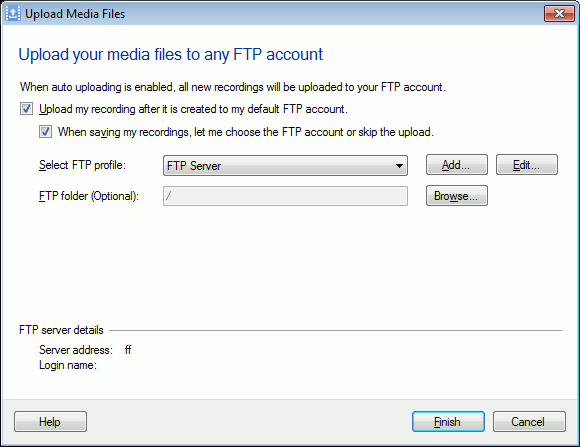
Figure 1
When you open Auto Upload, enable the option Upload my recording after it is created to my default FTP account. You will need to create an FTP profile with your connection details. An FTP profile define how to connect to a server and into which folder to upload files.
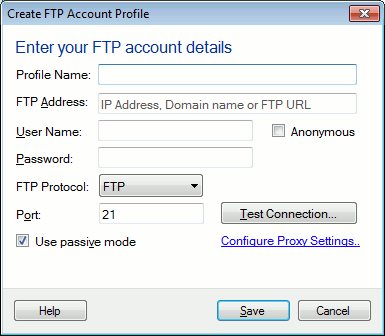
Figure 2
For creating a new FTP profile, specify the profile name and the FTP address of the server along with your login name and password. If this FTP server doesn't require passwords to upload file, then check Anonymous login (and don't type a password). After entering the details, it’s a good idea to click Test FTP Connection to make sure the username and password are correct. You should only change the Port if you know the server uses a non-standard port for FTP connections.
If your network uses a SOCKS proxy server, you can enter the necessary configuration information here by clicking Configure Proxy Server. Consult your network manager if you need to enter proxy information.
All screen recordings are saved in WMV format for viewing on your PC, because it offers excellent quality and the small file size. The choices for the output format are AVI, MPEG4, WMV, and WebM.
If you check the When saving my recordings, let me choose the FTP account or skip the upload checkbox, My screen Recorder Pro will display a confirmation message box every time you complete a screen recording.
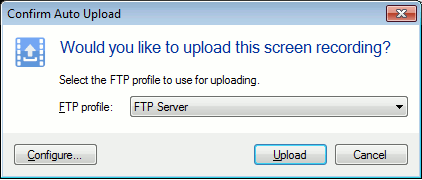
Figure 3
With My Screen Recorder Pro’s Auto Upload, a few minutes of setup time can save you hours of repetitive work, by having the program automatically upload screen recordings.