| Security Monitor Pro: Configuring Photo Settings |
Configuring Photo Capture Settings
Use this alert when you want photos to be taken automatically on Motion detection. The photos are saved as JPEG images and you can choose to have them emailed to you.
Photo Alert
Click on Camera >> Edit Camera >> Set Alerts >> Take Photo >> Configure
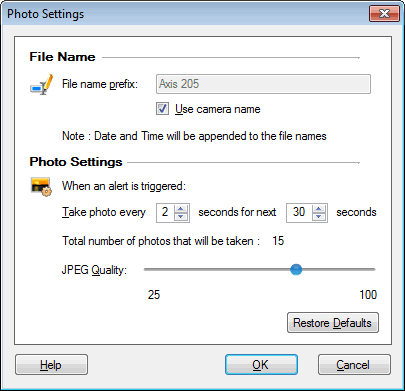
File Name Options
File name prefix
When creating a JPEG file, Security Monitor Pro starts the file name with a Prefix. You should pick a meaningful prefix that will help you identify the files, like "MainHall" or "DisplayCase". By default, the "Use camera name" option is checked. Date and Time will be appended to the file name(s) automatically. This can make the photos more useful as an evidence.
Photo Settings
Take Photo after every n seconds for next n seconds
This number specifies the number of frames to skip between photos. A video is essentially a series of still pictures (images). These frames appear one after another, giving the illusion of motion. The number of images per second is known as the frame rate of the video.
If a video capture device captures at 10 frames per second (images are displayed at a rate of 10 frames in one second), and you configure this Alert to record a photo of every image in the video and to take 5 photos, they will only show half of one second of what happened after the Alert.
Number of Photos
By default, the total number of photos that will be taken are 15.
JPEG Quality
Photos are saved in the JPEG format. You can specify a quality between 25 to 100. Lower quality values produces smaller JPEG file sizes.
You can shedule this alert when you want to take photos periodically (at regular intervals). When you are monitoring a child or pet from your workplace, you can use this alert to reassure yourself that everything is fine by receiving emails containing updated photos. This alert is also ideal when you have a website that displays an image taken by your IP camera.
After this alert is selected and configured, you can start monitoring. When motion is detected, Security Monitor Pro will start capturing the photos. In addition to this, you can manually take a photo whenever required by clicking on the Take Photo icon in the control bar.
|