|
Export: Save for Mobile Devices
Select this option to make a file specifically to be played on a mobile device such as a portable video player, mobile phone, or PDA.
Auto Movie Creator can create files optimized for viewing on many different types of handheld device:
- Apple iPod
- Apple iPod Touch
- Apple iPhone
- Sony PSP
- Archos
- Palm
- BlackBerry
- Cell Phones
- Creative Zen
- Windows Mobile Devices (Pocket PC)
- Microsoft Zune
When you select a device, you will have a choice of Device Profiles. A profile is a complete description of a video file's characteristics. When you select a profile, its properties will be displayed beneath the Select Device Profile drop-down list in the Profile Details section. Different device types and file formats will show different information in the Details. Generally, the profiles with the larger resolution (for instance, 320x240 instead of 176x144) will look better, but also take up more space.
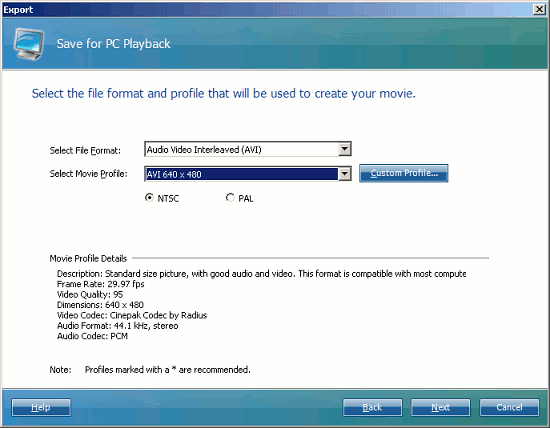
Whatever device and profile you select, the export procedure is the same.
- Select a device.
- For that device, select a profile.
- When you have selected a device and profile, click Next.
- Select a file name and location for your movie:
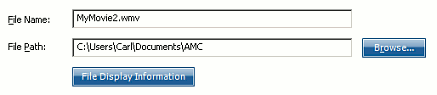
You can either type the complete File Path or press the Browse button and select it. When you have set your file name and path, click Export to create your movie. Depending on the length of the movie, it can take from seconds to hours to complete the export process.
- If you are creating a Windows Media Video (WMV) file, you can create File Display Information. This "metadata" includes a title, genre and other information, and can be displayed during the playing of the movie and also used when searching for movies.
- During the export process, Auto Movie Creator displays certain information: the name of the Output File, its predicted size, the start time of the export, and how long it has been running.
- When the export process is finished, you can click Finish to close the Export window. If you check Preview created movie when finished, the new movie will be played in your default movie player when you click Finish. To open the Windows Explorer showing the folder you exported the movie into, click Open Destination Folder before clicking Finish. Note that depending on what software is installed on your computer, it may not be possible to preview 3GP or MP4 files.
|