|
Understanding the User Interface
The FTP Manager Lite interface is user-friendly and provides quick access to all of the important functions.
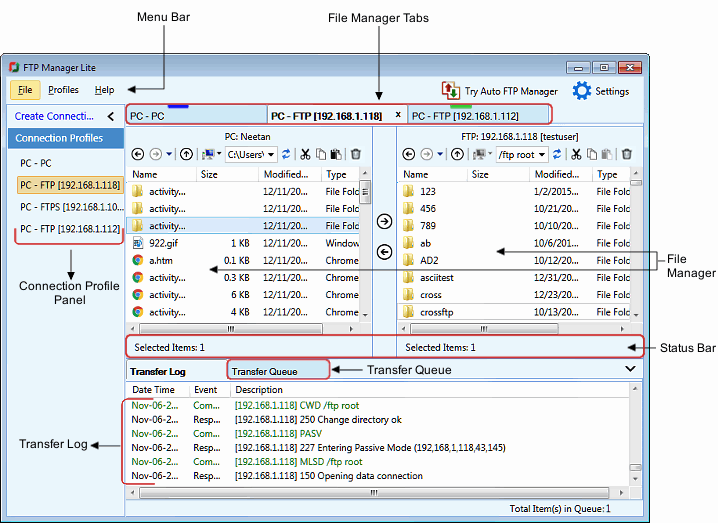
- The Menu Bar contains all the available features of the application.
- You are provided with an explorer-style File Manager which allows you to drag and drop files from PC folder to server or device and vice versa easily.
- FTP Manager Lite's Tabbed-style interface helps you to manage multiple connections inside one window. To rearrange the position, you can drag the File Manager tab and drop it within the tab area.
- At the bottom of the File Manager is the Status Bar which shows the number of files and folders present in the folder and the number of items selected.
- Keep a time track of all the transfers with the help of Transfer Log.
- Transfer Queue maintains the list of all the files and folders waiting to be transferred, currently transferring or failed items.
- All the connection profiles added in application are listed in the Connection profile panel. You can perform quick operation on the profile, simply by right clicking on a profile and selecting one of the option.
|
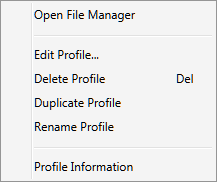
|
- Open File Manager: Open new connection between source and destination folders using an explorer-style File Manager.
- Edit Profile: Update the profile properties.
- Delete Profile: Removes the connection profile.
- Duplicate Profile: Make a duplicate of the original profile.
- Rename Profile: update the Profile name.
- Profile Information: Displays the connection info about the Profile, such as transfer type, source and destination location, last connected date.
|
|