What is the File Manager?
The File Manager is used to transfer files and folders between your PC (local) and FTP Server (remote) or Mobile device, or between two local folders. File Manager displays the local and remote folder contents in an explorer-style interface and supports all standard file operations (copy, delete, rename and more).
Understanding the File Manager Sections
You can open a File Manager window by right clicking on the profile and selecting Open File Manager. While opening a File Manager, FTP Manager Lite will establish a connection in a new tab. When the connection is established, you can start transferring files and folders. FTP Manager Lite provides you the powerful capability of opening more than one File Manager simultaneously.
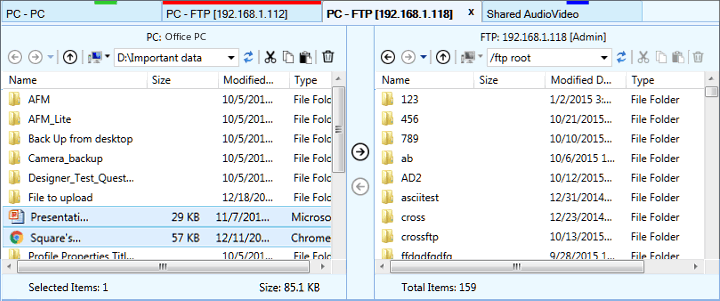
File Manager Title
Title will display name of your PC, FTP server or Mobile device, depending on the selected connection type. If you have selected a PC folder location the title will display the name of your PC.
The Toolbar provides easy navigation options like Back, Forward, and Up. It also contains frequently used file control operations like cut, copy, paste and more.
Transfer Panel
The Transfer Panel provides a simple and easy way to transfer file from the left side to right side or vice versa.
Status Bar
The Status Bar will display the number of files and folders present in the folder and the number of items selected.
List View displays the files and folders present in the folder. These will be listed similar to the way they are in Windows Explorer. If no files and folders are present then the list view will be blank.
|