The DVD Viewer
Rip DVD Plus includes a full-featured DVD player that allows you to watch the clip that you want to rip. You can view the video at the same time when you are ripping it.
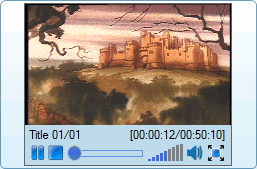
The built-in DVD viewer is very useful when you are deciding which chapters and titles to rip. Before the conversion starts, you can confirm that you have chosen the correct files to rip by watching them in the built-in viewer. The subtitles and the audio track that you have chosen can be previewed before you start ripping.
Click the Full Screen button  on the Viewer to switch to Full Screen mode. on the Viewer to switch to Full Screen mode.
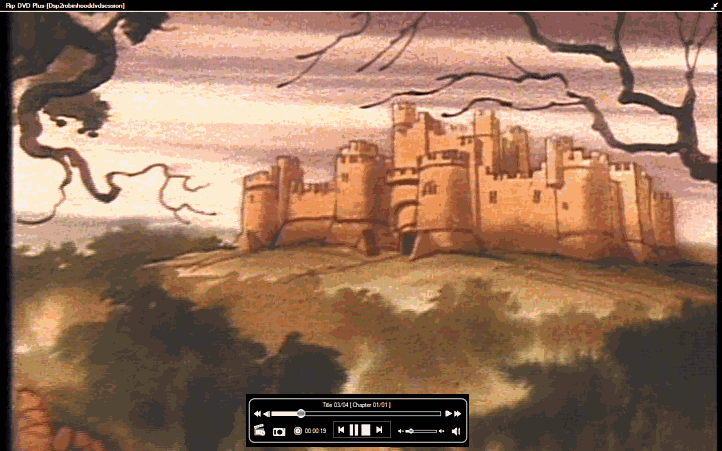
Use the controls at the bottom to start, stop, pause and adjust the volume.
Click the  icon to adjust the playback options of the video. icon to adjust the playback options of the video.
Change your Media Playback Settings
You can seek the video by one minute, five minutes, or 10 minutes with the Step By option. The speed of the movie can be increased or decreased by 2, 4, or 8 times than the original one with Play Speed option. Play the video by choosing the audio track and subtitles in different languages. If the DVD supports multiple camera angles, you can decide which angle to choose. During the playback, you may jump to any other titles and chapters.
Click the  icon, to capture pictures from the video and save them in different formats like JPEG, PNG, and BMP. icon, to capture pictures from the video and save them in different formats like JPEG, PNG, and BMP.
You can watch and rip the DVD at the same time. Nothing that you do here will interfere with the DVD ripping that is in process.
To exit the Full Screen Viewer, press the Esc key on your keyboard.
|