Understanding OPML
In the last few years,
RSS has virtually exploded on to the scene, going from
a technology primarily used by bloggers to a
widely-used tool for distributing any content that
changes often. This
rapid growth has meant that there are millions of RSS
feeds available in cyberspace. Because there are
now so many feeds out there, a standard way to create
and share feed lists is now vital to give users better
accessibility, organization and ease of use.
OPML (Outline Processor
Markup Language) is the solution. OPML is used for
many types of outline and list. It is most often used to exchange
lists of RSS feeds between different feed aggregators like the
Active
Web Reader. OPML is
a file format (using XML), not a communications protocol.
Because it is an open format,
multiple vendors, service providers and websites use OPML to list RSS feeds.
OPML and Active Web Reader
Active Web Reader allows
you to import
and export OPML files. This means that you
don’t have to add each feed individually. You
can simply import an OPML file containing your list
of RSS feeds, saving both time and effort. This
is especially useful when you want the same feeds to
be present on multiple computers.
Importing feeds using an
OPML file
To import OPML files,
use the Active Web Reader Import / Export Wizard:
- On the File menu, click Import/Export.
- Click on Next on the Import/Export Wizard Welcome screen.
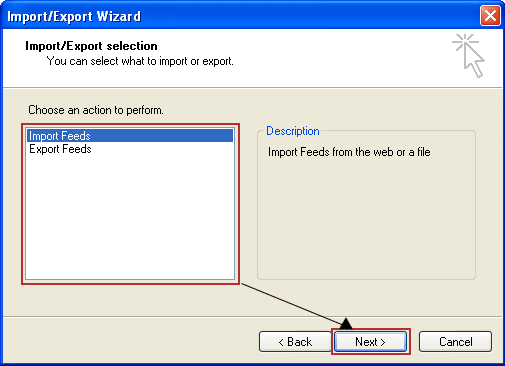
- Select the option, ‘Import
Feeds’. Click Next.
- If the OPML file is present locally, then
select ‘Import
from a local file’. If you
want to import a file from the Internet, select
‘Import
from an OPML file present on the web’.
Click Next.
- The feeds in the OPML file will be listed
in the Import/ Export Wizard, as shown in the
following figure:
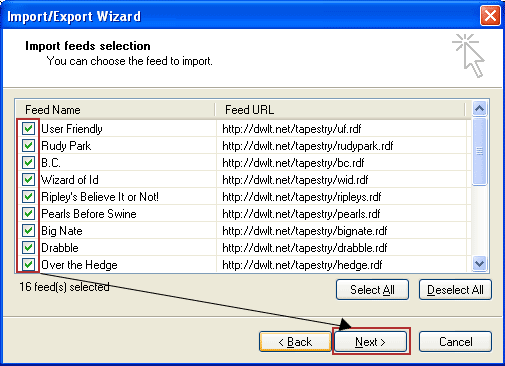
Select the
checkboxes for those feeds you want added to
Active Web Reader. When you are finished,
click Next.
- Specify the folder of Active Web Reader, where
you want to add these feeds and then click Next.
- Click Finish to import the feeds.
Creating an OPML file
You an export a list of
RSS feeds from Active Web Reader. This OPML file can
be be imported by other RSS readers (including other
copies of Active Web Reader).
To export RSS feeds:
- On the File menu, click Import/Export.
- Click Next on the Import/Export Wizard Welcome Screen.
- Select Export
feeds and then click Next.
- A list of all the RSS feeds in
Active Web Reader will be displayed.
Select the feeds that you want to add to export,
then click Next.
- Specify the name of the new OPML file. You can also replace the contents of an existing
file by specifying the existing file name and
path. Click Next when you are done.
- Click Finish to export the feeds.
OPML allows you to better
organize your feeds. You can create backups of your
feed lists by creating OPML files, or share your list
with friends (or on your own blog). When browsing, check
whether the web site has an OPML file available for import,
so you don’t have to add each feed manually.