- Making Websites Multilingual
- Automatic Translation of Websites
Get the
inside track on all the hot news regarding DeskShare
products, new releases, special promotions and
discounts.
Subscribe to our DeskShare News.
Making Websites Multilingual

One of the most important things for a website is to get
its message across to the widest possible audience.
A majority of Internet users today are either American
or European. Websites can gain a competitive edge by
having multilingual versions of its content to reach
out to customers who might speak a different language.
Site
Translator makes this possible with just a few clicks.
Preparing to
translate a website
The Site
Translation feature allows you to translate complete
folder(s) or files(s) to any of the supported languages.
Before translating your website, make sure that all
of your web pages are in one folder for convenience.
You also need to decide on the location where you intend
to save the translated folder. Site Translator allows
you to translate folders present anywhere in your network,
just make sure that the required permissions to access
the folder are granted for the PC on which you are running
the Site Translator. If you choose to translate a folder,
then all its subfolders containing htm, html, asp, aspx
and xml pages are automatically translated.
Improving
the accuracy of translation
Site Translation
automatically translates using Machine Translation technology.
Automated Machine Translation produces adequate but
not perfect translations due to the inherent nuances
of every language. Site Translator provides you with
the
Translation
Memory feature, a technology designed to overcome
the shortcomings of Machine Translation. The Translation
memory consists of a database of source and destination
language pairs. Its contents are updated with every
translation. New records are added to the Translation
memory, while less frequently used records are replaced.
You can fine tune this database with specific words
and phrases, along with their translations, for improved
accuracy. During the translation process, the Site Translator
first checks the Translation memory, and if the record
is not present then Machine Translation is carried out
using the Translation Servers.
Benefits of
Translation Memory
- Automatic re-use of existing translated material
results in faster translations
- Improved accuracy of translated documents
- Improved consistency amongst translated
documents
- Ideal for Technical documents and documents with a lot of local flavor
Before translating
a website, use the Translation Memory feature effectively
for getting better translations.
Translating
a website
A website
can be completely translated in the following manner:
- Start the Site Translator. The Site Translation interface opens by default.
- Please specify the path of the folder which
needs to be translated in the field below the
label, 'Specify the
folder path on your computer/network'.
You can either specify the path by typing it or by navigating to the
folder by using the Browse button.
- Specify the path of the folder where
you intend to keep the translated pages in the
field below the label, ‘Specify
the path to store the translated file
or folder’. Site Translator automatically
creates a destination folder, at the path you
specify, if the folder is not present.
- Before translating the folder, you can also
specify the file names for the Translated files.
On the Options menu, click on General
Settings.
You will see the following window:
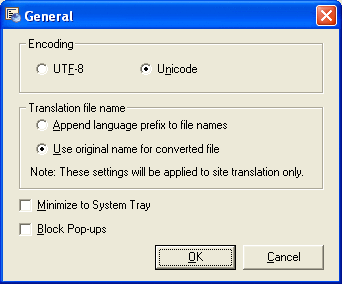
Encoding
If your viewers are unable to see the
translated content properly, and their browser
displays block characters, then the encoding
settings need to be changed. Site Translator
uses Unicode by default as it is the most widely
used and most compatible encoding format.
Translation file
name
a. If you choose the first option, namely ‘Append
language prefix to file names’,
the translated file names will have a language
prefix preceding the original file name.
For example, a file called as index.htm
will be translated to French with the file
name being fr_index.htm. It is recommended
that you use the language prefix.
b. If you choose the Use original name
for converted file option,
the translated file names will be the same
as the source file names.
- Click the Translate button, to start translation.
You can monitor the progress in the files list
view.
Organizing
your Translated web pages
Websites,
which have multi lingual versions, usually have links
on the home page to view the site in some other language.
If you maintain the language prefix, it becomes simpler
to navigate between the home page and other languages.
All you need to do is to add the translated index page
link to your primary index page. Since Site Translator
maintains all the hyper-linking on your web pages, your
viewers would be able to see your site in their language
by simply navigating from the translated home page.
Now that
you have your translated pages organized, you can upload
them on to the web server.