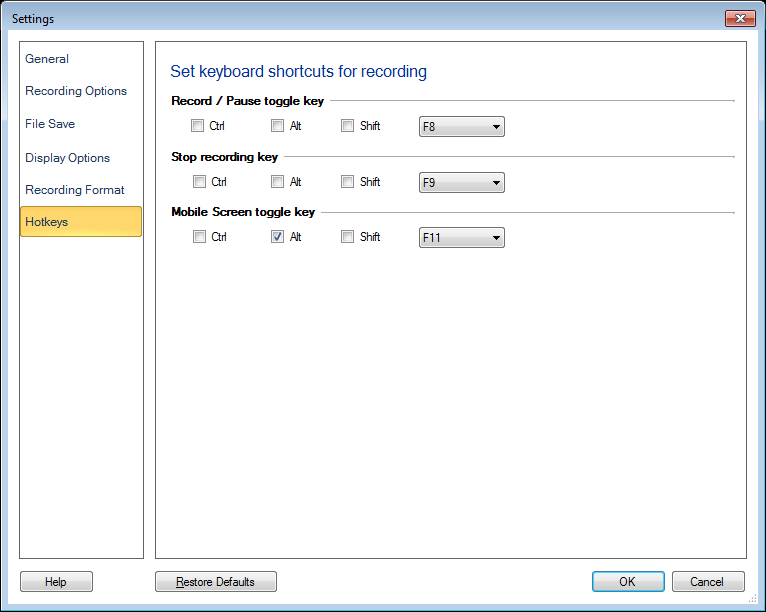My Screen Recorder allows you the flexibility of recording the entire screen, or just a portion. When you start recording from the File menu or use the Record icon on the tool bar, you will see the Recording Options dialog. If you select the Custom Region, the crosshair mouse pointer is displayed. Drag the crosshair across the desired area on your desktop to select the region of the screen to record.
Once you have selected the
custom region on the screen, use Keyboard shortcuts for performing your future recordings. When you use the keyboard shortcut to begin recording, the previous region selection is used. You don't have to select the region every time, as long as you use Keyboard shortcuts.
You can set the keyboard shortcuts from Settings: