You can easily show and hide the mobile screen on your PC while recording is in progress. You can do this using the keyboard shortcuts in
My Screen Recorder.
First, open My Screen Recorder and go to
Tools >> Settings >> Hotkeys. You will see the Mobile screen recording key on the Hotkeys tab. The default keyboard shortcut to record your mobile screen is the
Alt+F11 function key. You can change this keyboard shortcut if necessary.
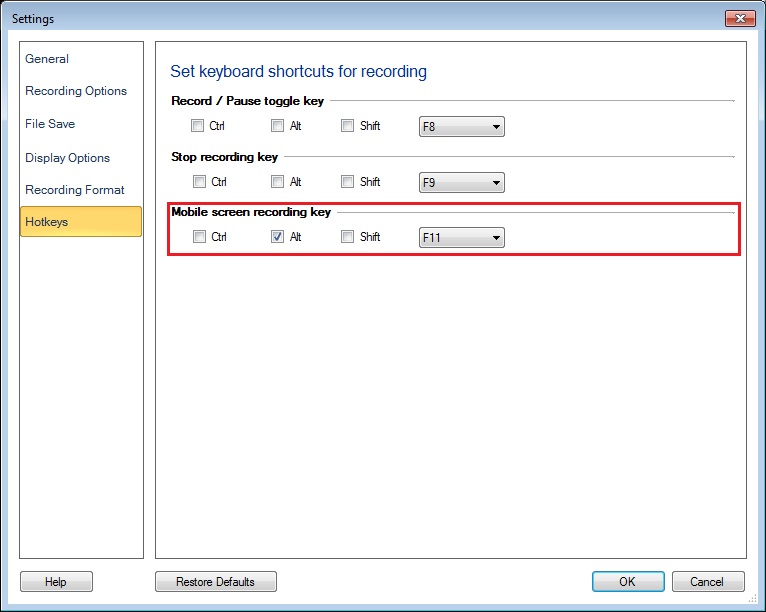
Once you have selected the hotkey, start recording. Whenever you have to show the document in the demo, press Alt+F11 to hide the mobile screen preview window. Press the hotkey again when you want the mobile screen back in the recording.
This way you can effectively complete your presentation by adding or removing the mobile device screen using hotkeys.

