There are couple of possibilities why the FTP upload is not occurring on your PC.
First, please check your FTP server settings. I would like you to test if you are connecting to your FTP account. For this, enter your IP address/domain name, username and password. Then click on 'Test FTP Connection' button. If the details are correct, connection will be successful.
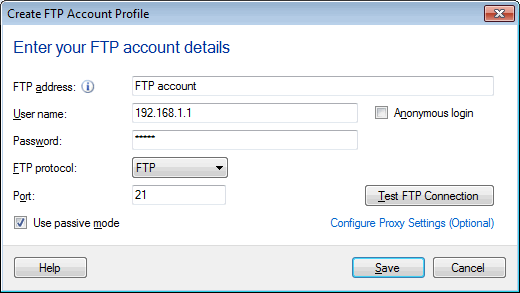
Next, make sure you have selected "Upload Photos to my Website" from FTP Upload settings.
To make this configuration follow the path: Go to Edit Camera>> Actions>> Configure Upload Media Files.
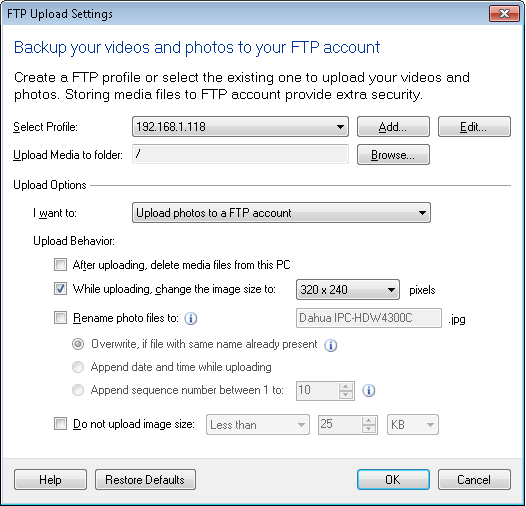
Now check that the FTP upload is enabled. From View Menu>> Upload Status.
You can enable or disable the FTP upload using "Disable/Enable" button.
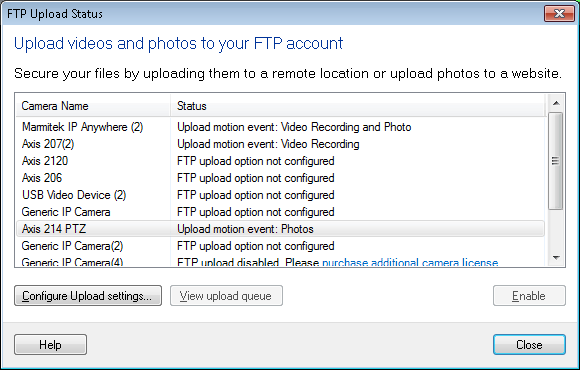
Finally, make sure you have started monitoring. Files will only be captured and uploaded when monitoring is turned on and motion is detected.

