The red border helps to easily distinguish the camera on which motion is detected. This is useful when you are displaying multiple camera previews on the screen.
You can disable the red border around the camera window in
WebCam Monitor.
To disable the border, click on the
Configure button under the
Start Actions section on the
Quick Access panel. On the
Motion Settings dialog, uncheck the
Highlight camera preview border in red color option and save the changes. Then click on the Start Monitoring button on Quick Access panel.
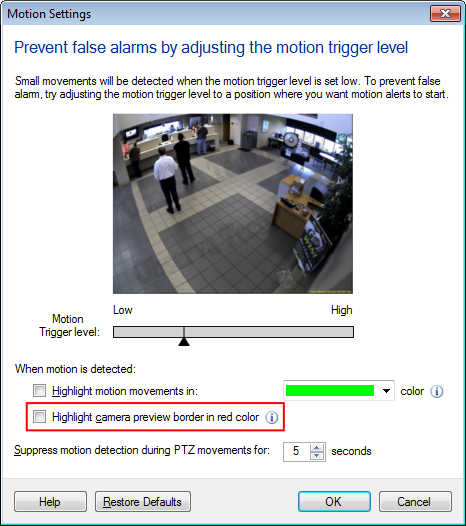
Give it a test. Whenever motion is detected, the actions will be performed, and the camera border will no longer be highlighted.

