My Screen Recorder provides an option to
Lock to window. This will record only a selected window.
To use this, open My Screen Recorder and click the 'Record' icon on the toolbar. Select the
Custom region option from the 'Record Screen' dropdown list. Then select the
Record mobile screen option and enter the login details. Click Ok to start recording.
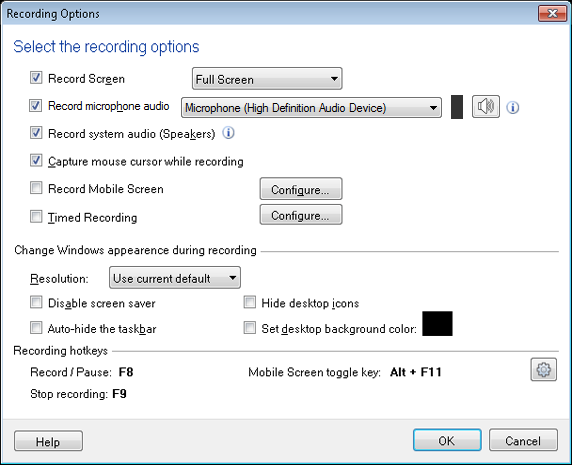
You should see the mobile screen along with your PC screen. Click on the mobile screen and the region selection box will appear on the screen. Select the
Lock to window option and click the
Start Recording button on the
‘Region Selection’ dialog.
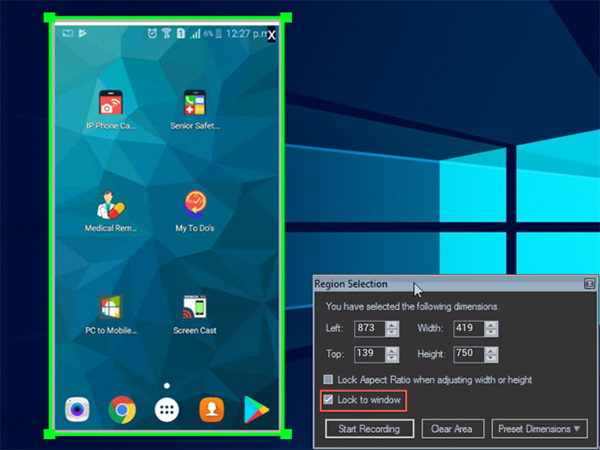
On selecting the option to
Lock to window, the mobile screen resizes to stay within the recording boundaries.

