You can use the Mask area feature to prevent false motion detection alarms in
WebCam Monitor.
To add a mask, right click on
Camera preview and select the
Edit Camera option. Go to the
Mask Area tab, select the
Enable masking check box. Add the mask on the preview area covering the street and click Ok. You can change the shape of the mask area by clicking the selection circle on the border and dragging it to any region. The mask will be visible on the camera preview, but it will not be recorded.
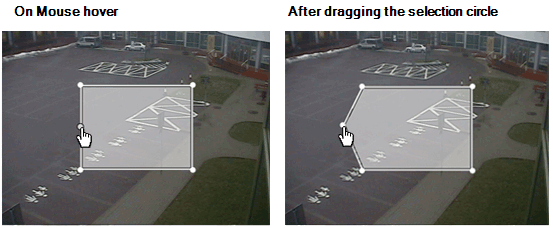
If you don’t want to keep the mask on the camera preview, then uncheck the
Show Mask area on camera preview option. Motion will not be detected in this region even though the mask is not visible on the preview.
In this way, the mask area can prevent false alarms caused by vehicles moving on the street.

