|
Manage Voice Profiles
In Manage Voice Profiles dialog, you can view all the profiles available in the application. You can easily manage multiple Voice Profiles using options like New, Open, Rename and Delete. To open the Manage Voice Profiles dialog, click Speech >> Manage Voice Profile.
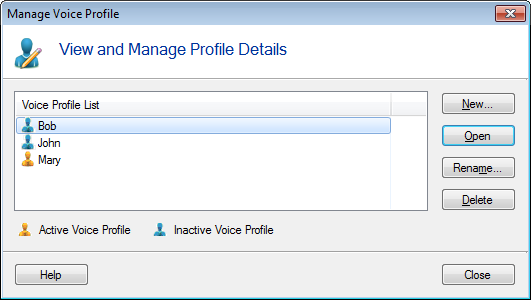
Voice Profile List: Displays all the Voice Profiles added in Dictation Pro and shows which profile is active. A profile that is currently open in application is an Active Voice Profile, denoted by symbol  . All the other Voice Profiles are considered as Inactive Voice Profiles . All the other Voice Profiles are considered as Inactive Voice Profiles  . These profiles are listed in alphabetical order. . These profiles are listed in alphabetical order.
Manage Options:
- New: Select this option to create a new Voice Profile.
- Open
: When you open a voice profile, the application adapts to your current environment. A voice profile can be initially trained to recognize standard set of words. Eventually, it can be customized for recognizing new words and speaking style. Any special words, names, acronyms, and abbreviations that you add to the standard vocabulary are stored in your voice profile. Click Speech >> Open Voice Profile >> Profile Name.
Rename: To update the name of Voice Profile, select it and click Rename option. Following dialog will be shown:
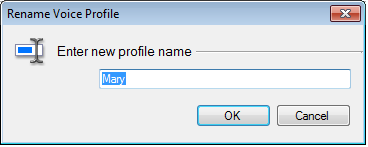
Update the profile name and click on OK button.
Delete: To delete a Voice Profile from application, select it and click Delete or press Delete key from keyboard.
|