|
Copy Paste and Delete Selected Objects
Want to make an identical copy of objects to create a design pattern? Freehand Painter lets you to copy an object or part of it, an entire artwork and paste it in the workspace area. You can copy the objects from one location to another in the same workspace window or from one document to another. Even you can copy the objects between Freehand Painter and any other ink-based vector graphics applications.
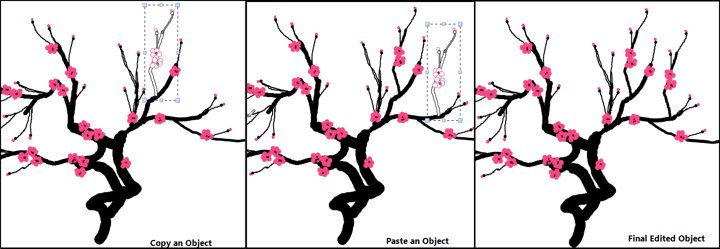
To Copy an Object
- Select the object, using Lasso tool.
You can copy an object in following ways:
- Click
 , on the option bar and select Copy or , on the option bar and select Copy or
- Press Ctrl + C.
To Paste an Object in same workspace window
- Copy an object using any of the above method.
You can paste an object in following ways:
- Click
 , on the option bar and select Paste or , on the option bar and select Paste or
- Press Ctrl + V.
To Paste an Object in A New or Existing Artwork workspace window
- Copy an object using any of the above method.
- Select File >> New or File >> Open.
- Either Press Ctrl + V or select Paste option from Edit Menu.
After pasting an object, you can move it by dragging it to the new location or even resize it.
When you no longer need an object, you can delete it.
To delete an object,
- Select an object using Lasso tool.
- Either press Delete or click
 , on the option bar and select Delete. , on the option bar and select Delete.
|