Configuring Audio Alarm Settings
The Audio Alarm action plays an audio file of your choice whenever an alert is triggered. You can use this alarm to scare away potential intruders from the location you are monitoring.
For example, if you want to secure your room while you are not present, position your camera towards the door and configure it to turn on the audio alarm on motion detection. Now, whenever someone tries to enter your room, the alert will be triggered and WebCam Monitor will play the alarm.
To configure Audio Alarm settings, click Add Webcam >> Actions >> Configure button of audio alarm action 
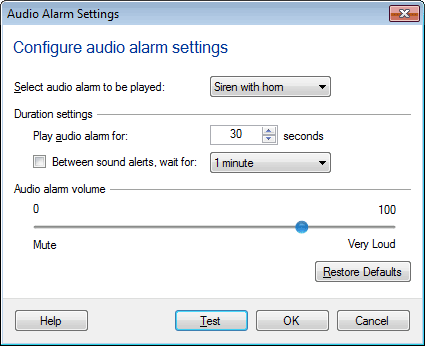
Set Audio File
Select the audio file to be played from the drop down, when this action runs.
Duration
Play audio alarm for N seconds: It is the time duration for which the Audio Alarm will be played. On motion detection, audio alarm will be started and played for the selected time duration. when alarm is raised and before the duration if motion is detected again then the audio alarm will not be restarted again.
Between sound alerts, wait for M minutes: When this option is checked then on motion detection, alarm will be raised for N seconds. When alarm stops then application will wait for M minutes. After M minutes, alarm will be raised only when motion is detected after M minutes.
Audio Volume
Select the volume of the audio file on a scale of 0 to 100.
After this action is selected and configured, you can start monitoring. When a motion is detected, WebCam Monitor will repeatedly play the specified file.
|