Proofread Documents by Listening to Your Computer Read It
Many word processors provide spell check to correct common typing and spelling errors. But what about the poorly constructed statements and left out words? A quick reading may fail to notice these errors. An excellent way to proofread your document is to listen to your own content. Text Speaker can read aloud the documents from your PC. When you listen to the text in the document, you can easily catch the typing errors missed by visual proofreading. These errors may include repetitive words, grammatical mistakes, or missing punctuations.
Text Speaker's word processing features allow you to create, edit, and proofread your documents without any need of other program. Open your document and select Speak >> Speak Current File to start listening to the text. Each word is highlighted as it is read. When you start proofreading your document, you hear the words as well as see them. Now, you can follow along the words on your PC screen. As soon as you get an error, you can easily spot it and correct it. You can adjust the volume, pitch, and speed of the voice in Text Speaker by adjusting the sliders at the bottom of the application window. Lowering the speed helps you listen to each word carefully resulting into better proofreading of your content.
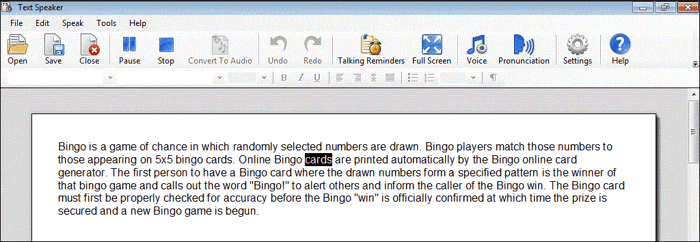
Writers, editors, and students can use this style of proofreading to listen to the flow of their document and the usage of words. If the document is too long, you can proofread it in parts. With Text Speaker, you have an option to highlight a part of document and listen to only the selection. Select the desired part by dragging the mouse cursor and click Speak >> Speak Highlighted Text.
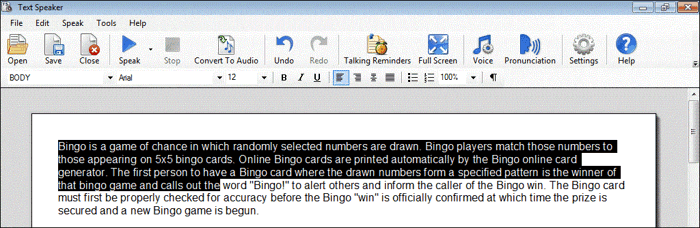
You can convert the documents to MP3 files and listen to them on your MP3 player or any other portable multimedia device. Proofreading becomes easy and enjoyable by hearing Text Speaker's read your content in it's natural sounding voices.