|
Transfer Log
The connection and transfer information messages exchanged between PC to FTP and FTP to FTP are stored in the Transfer Log. All events are stored for review.
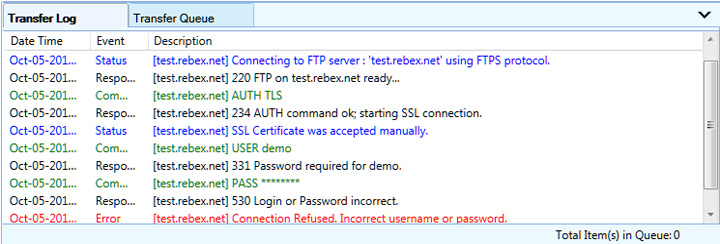
The transfer log contains 3 columns – Date Time, Events and Description. When an event occurs, the date and time of the event is logged. The Description of the event provides additional information about the event. Transfer log messages are divided into different events. Different colors are used to indicate each type of event.
Log event are categorized into:
- Command: Command is a request sent to the server, to perform a particular task. These are requests to the server to initiate the transfer process.
- Response: Response is a message received from Server, after a command is sent.
- Status: Status messages contains useful information about the current operation. Eg: New folder was created, Connecting to server, etc
- Error: An error message appears when an operation fails or some server side exception is received. Eg: If the connection with a Server is lost.
Transfer Log context menu
Choose additional Transfer Log options from the context menu. When log messages are generated and you right click in the Transfer Log then the following context menu will be shown:
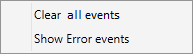
- Clear all events: Clears all the entries from the Transfer Log.
- Show Error events: This option toggles with Show All events. If Show Error events is selected then Transfer Log will display only the errors occurred during the transfer process or connection. To view all the messages, select Show All events.
Note - If Show Error events is selected and you clear the log then this option will automatically toggle to Show All events and all log messages will be shown next time when an event occurs.
|