| Digital Media Converter Pro: Configuring AVI Properties for DVD Ripping |
Configuring AVI Properties for DVD Ripping
To adjust the AVI properties for ripping, click the Settings button for Output Format. The AVI Settings window appears.
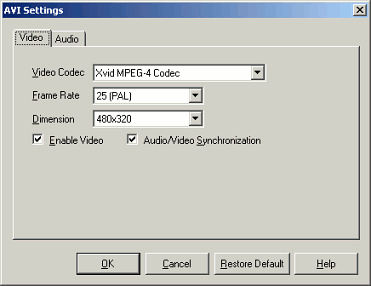
There are two types of setting: Video and Audio
Video Settings
Video Codec
Select from the installed codecs. Unless you have a specific reason to change, the Xvid compressor is probably your best choice, giving both high quality and small file sizes.
Frame Rate
The Frame Rate is the number of times the video image is updated each second. Higher frame rates, such as 25 or 30 FPS (Frames Per Second), smoother motion than files with lower frame rates. However, video files with lower frame rate are smaller than files with higher frame rates. 15 FPS is the norm that is usually followed for video created for Web use. By selecting the same frame rate as the original video, you can ensure the very highest possible quality:
|
Application |
Standard Frame Rate (FPS) |
|
Some HD and NTSC DVDS |
23.97 |
|
Film |
24 |
|
PAL (European) TV and DVDs |
25 |
|
NTSC TV and DVDs |
29.97 |
Select a frame rate from the list.
If you would like to use a frame rate not shown, you can convert the ripped video files into another format, or into the new AVI files with different properties.
Enable Video
If you unselect Enable Video, only the sound will be ripped from the DVD. You might use this to create files which can be played on your personal audio player.
Audio/Video Synchronization
Only uncheck this option if you are having trouble with audio/video synchronization or speed.
Audio Settings
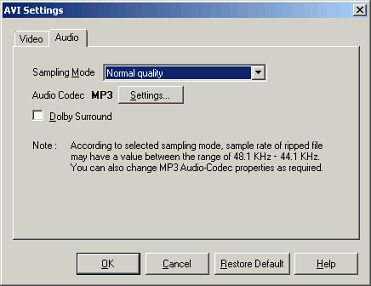
Sampling Mode
The Sampling Mode determines how many times per second volume and pitch information is recorded. Higher sampling rates produce larger files, and also higher sound fidelity. The Normal setting here is equivalent to 44.1 KHz, and the High setting equivalent to 48.1 KHz. Generally, for NTSC DVDs, use 44.1 (Normal) and for PAL DVDs, if you desire the very highest sound quality, choose High Quality.
MP3 Settings
The default MP3 settings will give excellent quality and good file sizes. If you choose to override the default settings, click the Settings button.
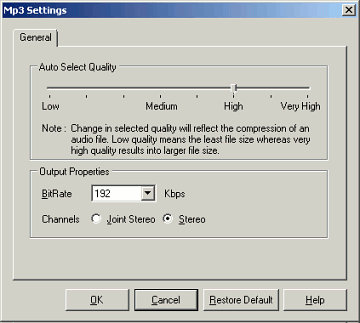
Drag the slider to select audio quality. You can also adjust the bit rate manually. The default of 192 Kbps is roughly equivalent to DVD-quality audio.
Choose Joint Stereo for bit rates above 96 Kbps and Stereo for 96 Kbps and lower. The Joint Stereo compression method tends to improve quality at higher bit rates while lowering quality at low bit rates.
Dolby Surround
Select Dolby Surround only if the original DVD is recorded using Dolby (AC3) audio, and you wish to retain all six audio channels in the ripped file.
Restore Default
If you press Restore Default, all settings on the dialog box return to their original values.
When you have made your selections, press OK.
|