|
Editing the Project Details
An Admin, Secondary Admin and Project Manager can edit the project details and permissions of the team members.
Editing a Project
In the Projects section, select the project to edit and click on File >> Edit.
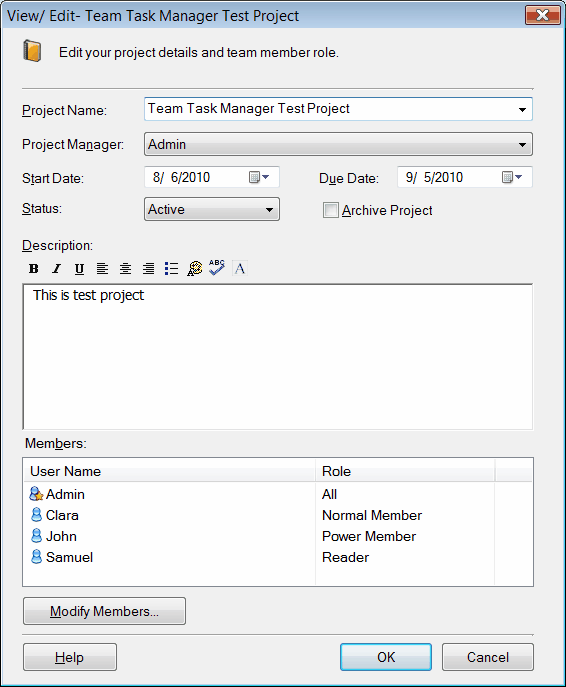
- Project Name: You can edit or change the project name.
- Project Manager: To change the project manager of a project, click on the Project Manager drop-down list, and select the new project manager from the list of available team members.
- Start Date and Due Date: You can decide the time duration required to complete a project by setting the start date and due date.
- Project Status: The project status can be classified as Active, Proposed, On Hold or Completed.
- Modify Members: You can select a different team member as a project manager from the Modify Team Members dialog. You can also choose the team member you want to include or exclude from your project team. The role of the member can be changed to a Power Member, Normal Member or Reader.
|