Create Audio Outline
You can mark important sections of a document for outlining. Later you can have Text Speaker read aloud only the selected areas, or convert the marked text into an audio file. This feature can be useful to mark key points and preparing study aids. You can quickly review it later without having to listen to the entire document.
Select the text for audio outline and click Edit >> Outline Area. The outlined text is shown with a yellow background and is enclosed within the tags <OUTLINED> and </OUTLINED>.
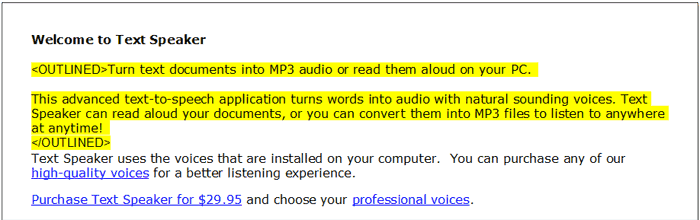
To listen to the marked text, click Speak >> Speak Outlined Text. Convert the marked text to audio file by clicking Speak >> Convert Outlined Text and listen to your key points.
|