Talking Reminders
To avoid missing important appointments, you can set audio alarms with Talking Reminders. Once scheduled, this reminder is heard even if Text Speaker is not running.
A list of reminders that you have already set appears when you click Tools >> Talking Reminders.
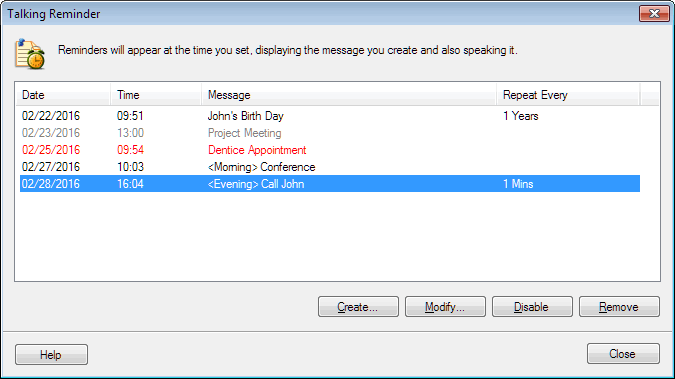
To schedule a new reminder, click Create.
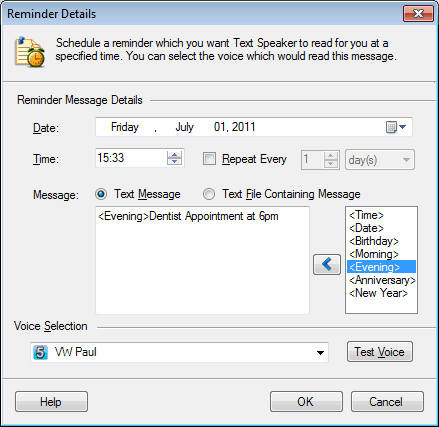
Set the date and time for the reminder to appear. It has to contain some message to announce you of the important events.
There are some in-built messages such as the current date and time, birthday, new year, anniversary etc. You can type your own message which appears at the time of the alarm. In addition, you can browse for a text document that can be read aloud as a reminder.
You can choose the message to repeat at regular intervals. For instance, if you have a staff meeting every Monday, choose Repeat every 7 days.
Choose a voice to read aloud the reminder and test how it sounds.
An audio-visual reminder appears at the bottom-right of your screen displaying your message.
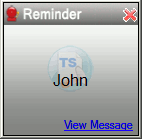
|