Searching for Tasks
You can use the Find option to search for a task and task group which contains certain text.
In the Projects section, click on Edit >> Find.
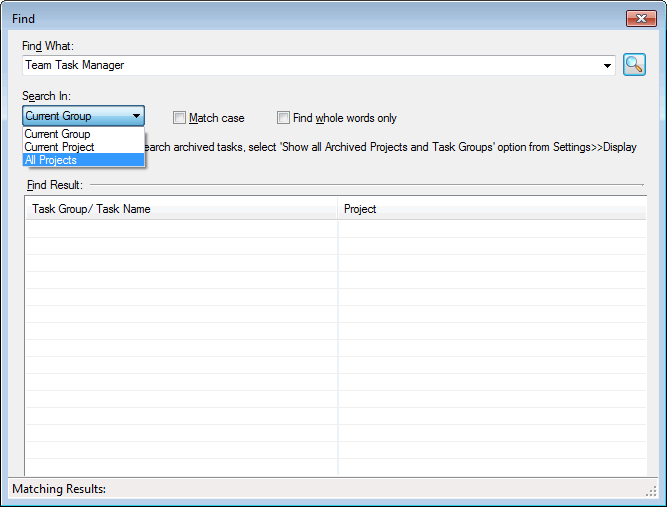 |
| Figure 1: Find Task |
In the Find window, type the search keyword in the Find What box and press Enter.
You can use Search In option to search the task from a project or task group.
- Current Group: It is the default option. When for a particular text of a task or task group has to be searched in a particular task group; select that task group in the Task List and click on Find. All the tasks and task groups under this group will be searched and the search result will be listed in the find list.
- Current Project: To search for a particular text of a task or task group in a particular project; select that project in the Task List and click on Find.
- All Projects: To search for a particular text of a task or the task group in all the projects you are member of; select that project in the Task List and click on Find.
You can further tune the search criteria by selecting Match Case and Find whole words only options.
To navigate to one of the found tasks in the Task List, double-click the task in the Find List.
Note: If Show All Archived Projects and Task Groups option is un-checked from Settings dialog, archived tasks will not be searched. If you need to search the archived tasks also, select the Show All Archived Projects and Task Groups option.
|