Types of Notifications
There are four types of notifications - Project, Task, Notes and User. You can select the notifications you wish to receive by clicking on the Configure option beside the notification.
Show Project Notifications
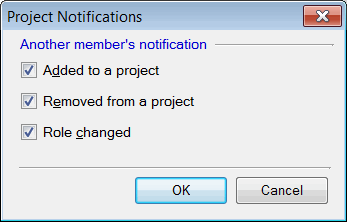
| Figure 3: Project Notifications Settings |
Check the Show project notifications option. In the Project Notifications dialog, you can select whether you want to be informed when you are added to and/or removed from a project as well as if your role in the project has changed.
Show Task Notifications
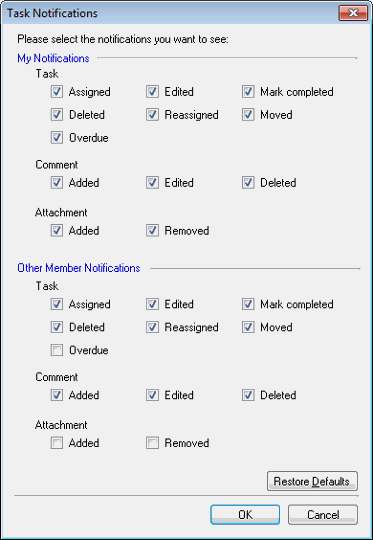 |
| Figure 4: Task Notifications |
Select Show Task Notifications to be notified whenever specified tasks change. You can select exactly which events should trigger a notification. For example, if you select My Notifications >> Task >> Assigned, whenever a task is assigned to you will be notified about the change.
Show Notes Notifications
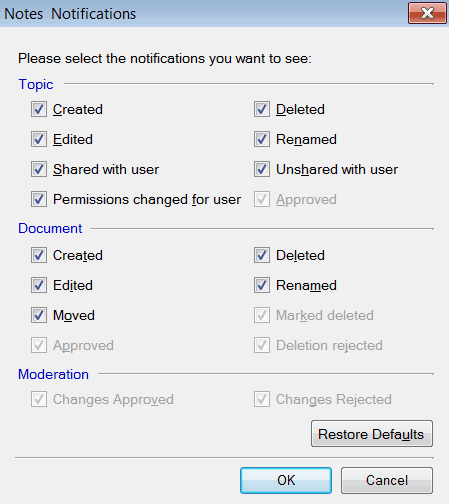 |
| Figure 5: Topic Notifications |
When Show Notes Notifications is selected, Team Task Manager notifies you if topics or documents that you have specified have changed. For example, if you select Document >> Edited, whenever a document that is shared with you is edited, you will be notified about the change.
Show User Notifications
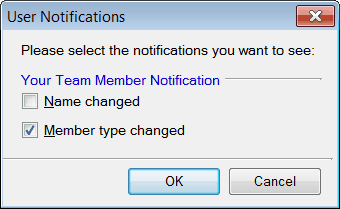 |
| Figure 6: User Notifications |
When user notification is selected, Team Task Manager notifies you if the user name or member type has been changed.
By default, the best settings are chosen for the all the notifications. However, you can configure each of the 4 notifications according to your preference.
|