Making Disc Images from Drive
ISO image file is expressed as a virtually identical copy of your original disc. It not only contains the data files, but also the file system information such as the boot code.
ISO files are used as source files to create media, or as backup files to store media.
DVD Author Plus can create images of data DVDs and CDs, audio CDs, Video CDs (VCDs), and video DVDs. Data and video disc images can be used to burn copies of CDs or DVDs at any time, without needing access to the original disc.
Burning from an image can be faster than copying from the actual disc for two reasons:
-
Creating an image allows you to burn multiple CDs or DVDs without having to repeatedly read the original disc, thus speeding up the process.
-
Reading a disc image from your system's hard drive is almost always faster than reading data from the optical drive. This is because hard drives are generally much faster than DVD or CD drives.
Click File >> Make Image.
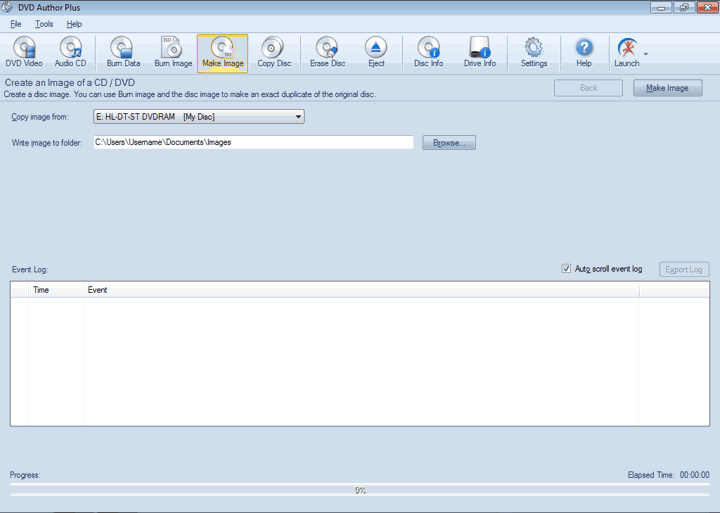
Choose a drive from the dropdown for which the image has to be created. Browse for the location to store the image file. Make sure that there is enough storage space, because a DVD image file can be up to 8 GB.
When you click Make Image, the Event Log is updated as each stage of burning process takes place.
|