Adding Visual Tags to Task or Task Group
Team Task Manager lets you add visual Tags to categorize a task. Visual Tags are in the form of interactive images, icons or identifying marks. Tagging is essential to segregate tasks according to their status in Team Task Manager.
You can add visual tags to your tasks and filter them by the type of tag. Clicking the filter option, lists the tasks according to their tags. This makes it easier to view the category of the tasks in a sequence.
To add visual tags to a task, click File >> Edit >> Tags.
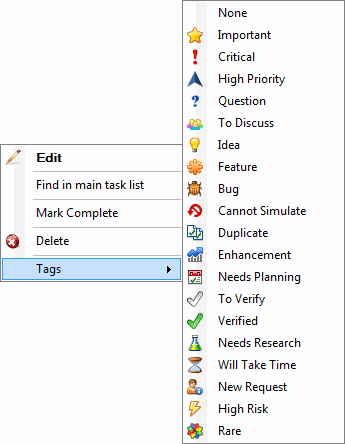
The list of Visual Tags and their Description.
- Important - A task with high priority that needs to be completed quickly
- Critical - A task that is urgent and needs to be completed immediately
- Low Priority - A relatively less important task that has to be completed after finishing other tasks
- Question - Waiting for an answer before the task is completed
- Discuss - Details of the task needs to be discussed
- Idea - A suggested task that may require conformation
- Feature - A new functionality has to be added
- Bug - An error is present in the functionality
- Cannot Simulate - Unable to reproduce the issue in the task
- Duplicate - A similar issue is present
- Enhancement - Functionality needs to be categorized as an improvement
- Needs Planning - A detailed strategy needs to be prepared
- To Verify - This task needs to be confirmed
- Verified - The task is valid or confirmed
- Needs Research - Requires more study to complete the task
- Will Take time - A task requires more time than anticipated
- New Request - New issues requiring changes
- High Risk - Needs serious attention
- Rare- The issues specified in the task occur rarely
The tags are displayed in the Task List and My Assigned Tasks List area. You can select multiple tasks and add visual tags to all the selected tasks.
|