Create Movies for Video Desk
You make movies in order
to share them with other
people. One of the most
powerful, flexible, and
easy-to-use ways to
share movies is using
Video Desk.
Video Edit Magic's drag-and-drop interface,
along with over 150
special effects and
transitions make it the
best choice for video
editing. Combine the
two and you can create
dazzling movies, and
share them with anyone
from your close friends
to the entire world.
This article will help
you use Video Edit Magic
to create movies that
will look good and work
well on Video Desk.
Video Desk is an online
hosting service that is
especially designed to
host streaming video,
without making you worry
about things like server
settings or writing your
own HTML code.
After reading this, you
will be able to stream
movies from Video Desk,
and show them on your
web page, in your blog
or LiveJournal, or in
email.
Video Desk
Formats
While you can upload any
kind of file to your
Video Desk account, for
streaming you should
create a Windows Media
Video (WMV) file. This
file format has several
advantages:
- It
can be streamed over the
Internet,
which
means
that
play
starts
shortly
after
the
movie is
started.
Your
viewers
don't
have to
wait for
the
entire
file to
download.
- When
used
with a
Windows
Media
Server
like
Video
Desk,
the web
browser
and the
server
agree on
the best
possible
network
connection
speed
(bandwidth).
This
means
that
your
broadband
viewers
see the
video
with
good
quality,
while
those
with
slower
connections
see the
movie
quickly,
but at
lower
quality,
not
tying up
their
computers
for a
long
time
waiting
for the
download.
- Windows
Media (WMV)
files
are
usually
very
small,
taking
up less
space
and
downloading
quickly.
First,
use Video
Edit Magic
to create
your movie.
You'll want
to
edit your
movie,
and probably
apply
video
effects,
audio
effects,
and
transitions.
When the
movie is
ready, open
the
File menu and
click
Make Movie
... Select
Windows
Media
Formats (WMV
and WMA).
Name your
file, and
click
Next
Recommend a New Category
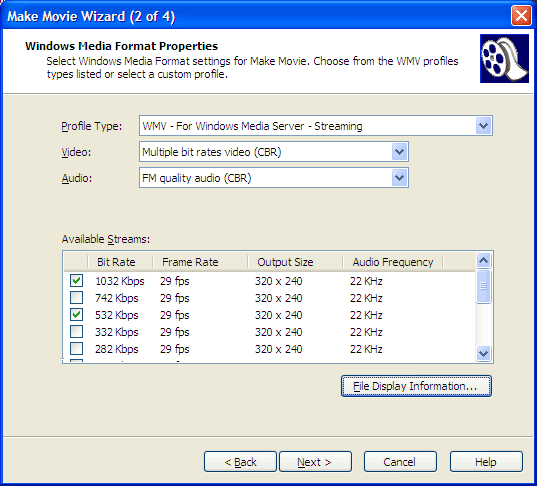
Select
WMV - For
Windows
Media Server
- Streaming.
There are
many options
available
for
streaming
video, and
which one to
select will
depend on
your movie.
For
instance, a
mostly-static
movie, like
video of a
person
standing and
lecturing,
can look
fine with a
lower bit
rate. High
bit rates
are required
when the
video either
has a lot of
changes
(motion) in
it, or a
very large
output frame
size, or
both. If
you plan to
create a
high-resolution
wide-screen
video of a
football
game, a
higher bit
rate will be
needed.
Output
frame size
should
always be
kept as
small as
will give
you
acceptable
video
quality.
Smaller
frame sizes
let you use
lower bit
rates, and
lower bit
rates mean
smaller
files, which
in turn
means less
storage
space taken
up on the
server, and
less
bandwidth
used.
Remember
that a Video
Desk account
limits the
total amount
of data you
can send to
viewers each
month. If
you select
very
high-bandwidth
streams,
your monthly
bandwidth
will be used
up fast.
Large output
frame sizes
will
generally be
needed only
for very
detailed
pictures.
For
instance, if
you're
filming a
visit to an
art museum,
a higher
output frame
size may
well be
needed.
A
special
feature of
the Windows
Media format
(and the
Windows
Media Server
on Video
Desk) is
that one
file you
upload can
send
different
video and
audio
streams to
the
audience,
depending on
the speed of
the network
connection.
The Media
Player and
the server
determine
the current
connection
speed
available,
and the
server sends
the
best-quality
image and
sound that
will work
over that
link without
delays. To
make this
work, you
need to
select
Multiple bit
rates video
(CBR) profiles.
This means
that the
necessary
data for
several
streams are
all stored
in a single
file, and
the server
can pick
between
them. The
file you get
is larger
(meaning
more storage
space is
used), but
if your
audience
sometimes
has to use a
slow
connection
(like a
dial-up
modem), this
can mean
that the
low-bandwidth
users won't
have long
delays and
pauses while
viewing the
movie.
If you
know that
most of your
audience
uses DSL
(about 256
kbps
bandwidth)
and the rest
use dial-up
modems
(about 56
kbps), you
might select
video bit
rates of 160
kbps and 48
kbps. That
way everyone
would see
the best
possible
quality
video,
without
delays.
There
are many
different
profiles you
can select
between to
create
Windows
Media
Video. They
can produce
movies with
very
different
video
quality, and
files that
vary
tremendously
in size.
Similarly,
the audio
quality you
need will
depend on
the purpose
of the
movie. If
it's video
of a
birthday
party, the FM
quality
audio setting is
probably
good
enough. If
you're
uploading a
music video
of your
band, you
will
probably
want to use CD
quality
audio,
or even High
definition
quality
audio.
Video
Edit Magic
has many
different
WMV
Profiles,
with
different
combinations
of output
frame size
and bit
rate.
Especially
when you're
starting
out, run
Make Movie
several
times and
produce
files with
different
settings,
and find one
that's both
reasonably-sized
and good
quality.
Click
the Next button
twice, and
Video Edit
Magic will
create your
movie.
If you
haven't
already,
you'll need
to create an
account at
Video Desk.
A free Video
Desk account
lets you
store 5
megabytes of
files, and
serve 100
megabytes to
clients.
Once you
have logged
into your
Video Desk
account,
click on
Media
Manager. You'll see
the
Upload
Now button.
Click it
to upload
your movie
to Video
Desk.
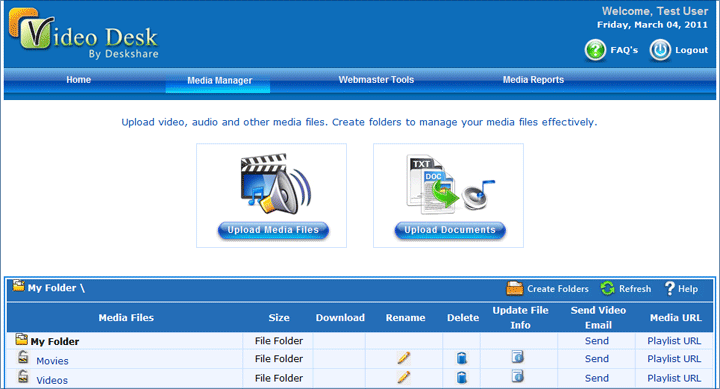
Showing Your Video To An
Audience
Video Desk provides
tools to embed your
movie in your own web
pages, to create
playlists of videos, and
to send video email.
You can learn how to do
all that from the Video
Desk
tutorial.
With Video
Edit Magic
you can
create
everything
from
beautiful
home movies
to music
videos to
your own
shows.
Combine that
with Video
Desk and you
can share
your work
with your
friends,
your family
... or the
entire
world.